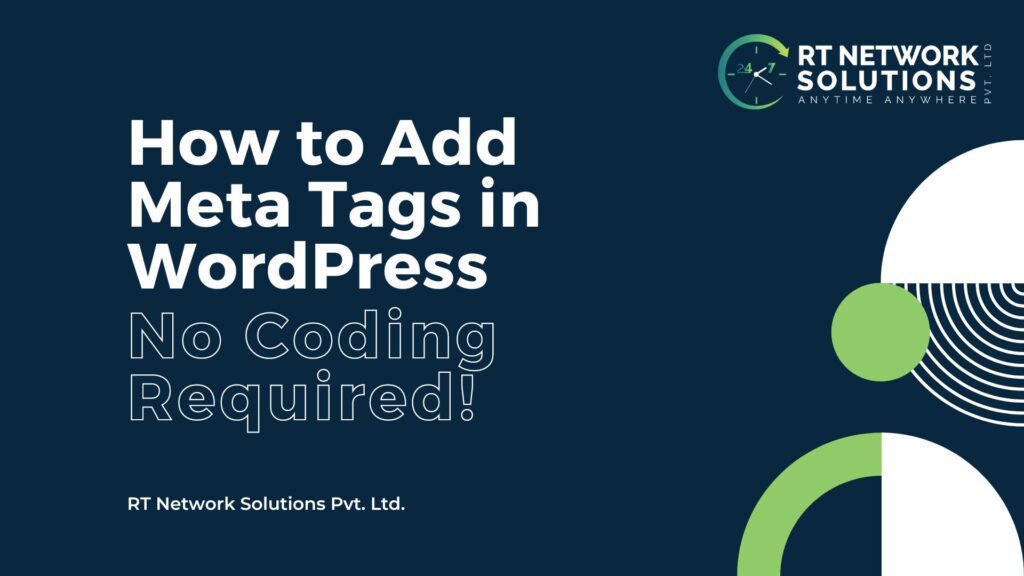Meta tags form the data present on a website that is not visible to the front-end user. So, what is its purpose? It is the data that search engines look for when they crawl your website. Search engines try, and gather as much information as they can, and in addition to the title and headings, the text content, URL, and other on-page SEO elements they also look for meta tags.
Table of Contents
ToggleWhat are Meta Tags?
According to Google for Developers meta tags are HTML tags used to provide additional information about a page to search engines and other clients. Clients process the meta tags and ignore those they don’t support. meta tags are added to the <head> section of your HTML page. It goes on to add that if you use a CMS, such as Wix, WordPress, or Blogger, you might not be able to edit your HTML directly, or you might prefer not to, Instead, your CMS might have a ‘search engine setting’ or some other mechanism to inform search engines about meta tags.
Google further mentions that meta tags are another way for site owners to inform search engines what their sites are all about. These tags contain relevant information about the site that might be about the author, meta description, type of document, language of the website, copyright, or some other relevant information.
Why are Meta Tags Important?
Here’s the rewritten paragraph clarifying the role of meta tags:
Why are Meta Tags Important?
While some confusion exists around meta keywords (extensively used by search engines from 1995-2009 but no longer a ranking factor), meta tags themselves remain important. They don’t directly influence search engine rankings by Google and others, but they significantly impact how your website appears in Search Engine Results Pages (SERPs). Compelling meta tags can influence click-through rates, which in turn can impact SEO rankings indirectly.
Meta tags provide search engines with valuable information about your content, influencing how your site appears in the digital ecosystem. They can also play a role in non-traditional search results like Knowledge Graph, voice search, and image search. When developing content for marketing objectives, don’t neglect the power of well-crafted meta tags.
Read: Why Your Business Absolutely Needs SEO
Method 1. Adding Meta Tags in WordPress Using a Plugin
How to Install and Activate Yoast SEO for WordPress
When you choose to install and activate the Yoast SEO for WordPress for your website, you will find step-by-step directions for both the Free and Premium Yoast SEO Plugin. Both articles are essential instruction manuals for the two versions that are provided with simple tutorial videos and illustrations. How to Install Yoast SEO for WordPress includes the following five steps but we recommend that you visit Yoast Installation Guide for WordPress which should give you a smooth hang of the process –
- Log into your WordPress website. When you log in, you will be in your Dashboard.
- Click on Plugins in the menu on the left. The plugin settings will expand. Click on Add New.
- Search for Yoast SEO. In the search bar, search for Yoast SEO.
- Click Install Now. Click the Install Now button of the Yoast SEO plugin to start the installation.
- Activate the plugin. Once the installation has finished, click the Activate button.
- Congratulations on installing the Yoast SEO plugin! You can now go and configure the plugin!
When developing content for marketing objectives, don’t neglect the power of well-crafted meta tags. Optimizing your meta tags is a crucial part of a comprehensive SEO strategy. Need help crafting compelling meta descriptions and titles? Contact us for our SEO services!
Adding and Editing with a Plugin
With a plugin, you can add generic and unique meta tags to your WordPress site. We’ll walk through how to add them using the Meta Tag Manager plugin. If you’re using another plugin, check out its documentation for the exact steps. Here is the step-by-step process, courtesy of HubSpot
- First, log into your WordPress dashboard.
- Click Plugins > Add New
- Search for “Meta Tag Manager.” When the search result appears, click Install Now and Activate.
- You’ll be automatically redirected to the tab containing all installed plugins on your site. At the top of the screen, you should see a message confirming the plugin has been activated.
- Navigate to Settings > Meta Tag Manager.
- Now you can begin creating global meta tags and assigning them to different areas on your site. Let’s say you want to add an author meta tag for all posts on my site. You’d configure the settings as shown below.
- Then, switch over to the General Options page and make sure that posts, pages, and media are listed in the field labelled “Post Type Support.” That way, when editing a post, page, or media file, you can add meta tags that will only be displayed on that specific item.
- When editing in this way, the Meta Tag Manager will appear as an individual meta box, as shown below.
When you are the post editor, you scroll past the Yoast SEO meta box to the Meta Tag Manager meta box and add a meta description tag that’s unique to that specific post. Following the same process, you can add unique meta tags to all your posts and pages.
Method 2. Adding Meta Tags Manually in WordPress
Manually adding meta tags in WordPress is relatively simple. While Yoast SEO is the most common and simplest way to add meta tags to WordPress, you can also add the metadata in WordPress manually. Manually adding the necessary HTML tags to your header.php file is simple, but remember, the tags will not be retained if you change your website’s theme. These meta tags will apply to the entire website, and not remain unique to each post or page. Learning how to add meta tags in WordPress is fairly simple. You can use the Yoast SEO plugin to dynamically insert meta tags for each post and page on your website. You can also manually add meta tags to the header.php file. For dynamic meta description tags, you can use a conditional tag query.
Here are the steps:
Step 1: Open the header.php File
Step 2: Copy and Customise the Meta Tags
Step 3 (Optional): Use a Conditional Tag Query. Conditional Tags may be used in your Template files to change what kind of content is displayed and how on particular pages in accordance with the conditions that the page matches. For instance, you may wish to display a snippet of text above a series of posts but limited only to the main page of your blog. Remember, there are certain conditions for the Conditional Tag Query to work properly. We suggest you refer to the Codex section of WordPress (link provided underneath) to get a lowdown on the different conditions for the different pages
Sources: https://codex.wordpress.org/Conditional_Tags
Adding meta tags in WordPress can significantly enhance your website’s visibility and performance across search engines. By optimising your meta tags, you provide search engines with valuable information about your content, making it easier for them to understand and rank your site appropriately. Always remember to focus on crafting relevant and compelling meta titles and descriptions that accurately reflect the content of each page or post. Alongside, when you utilise plugins like Yoast SEO, it can streamline the process and as well as offer helpful suggestions for improving your meta tags. In this way, with attention to detail and consistent optimisation, you can boost your site’s SEO and go on to attract more organic traffic.